BOOM Cards
Are you ready to GO DIGITAL but not sure where to start? Well, I can tell you that if you are ready, you really need to try Boom Learning! It does all the work for you.
ALL YOU HAVE TO DO is...
1. Create an account (if you use this free product, you can get a free account for 3 months - With this account, you can have up to 150 students. GRAB THE FREEBIE HERE TO GET STARTED!
2. Create your class
3. Assign decks to the whole class or individuals
4. Watch the magic HAPPEN!
Here's a message from someone who is using Boom Cards in her class:
"So first thing this morning, my whole class was working on their boom cards and I had my data up on my board. Both of my admins walked in and their mouths dropped open as they saw what my babies were doing and what I was able to see on my account. We LOVE boom cards! Thank you for sharing!"
Doesn't that just make your heart happy?!?! She teaches Kindergarten and has a class set of iPads in her classroom.
Here's how to get started:
How to login to get your FREE Basic Membership: (Valued at $9)
- It will say “Welcome TPT customer - to redeem your product…
- Create an account (sign in with Google)
- It will bring you to another screen that says Account has been created
- Click on the Studio Icon
Confirm EMAIL To get FREE ACCOUNT
- Edit Profile
- Account Information
- Confirm Email Address
- Make sure we click on the long link - it will actually bring you to a page that says email confirmed
Main icons
- Classes - This will allow you to create your classroom
- Library - This will bring you to your library decks. This will also show you if you have assignments that need human scoring.
- Store - this will bring you to all of the Boom cards created by different authors. If you click on the Free icon - this will take you to the freebies.
- Studio - this will bring you to your main page. From here, you can:
- Edit your profile
- Upload images
- Create new decks
Create Classroom
- Click New Classroom
- You will be given a Username and Password
- Click in the User Name and change this (this is the username students will type in to get to your Boom Classroom)
- Change the password to something easy for the students to type
- Click on the (- minus or + key) to edit your class
- Click on Add Many Students
- In the List of Students - this is where you can type their student number or FIRST name Last Initial (you can type all names and just separate by a comma)
- After you are done adding your students, you will see the image below.
Assign Assignments
- You will need to have at least one deck in your studio to assign
- So, let’s go to the Store and Click Go to Free
- Find one that you like
- Click Add to Cart
- Then Add to Library
- Click OK
- Now go back to the Classes Tab
- Click on Assignments
- Now you will see the deck to assign
- If you check the box - it will assign it to all students
- If you just want to assign it to certain students, you will need to go to the individual student account, click on their box, and click assign.
View Reports
- Click on the Classes Icon
- Click on the class that you want to select by clicking the plus sign in the blue box of your class
- Click on Reports
- This will show you each student’s activity on each deck. The percentage is cumulative. So if students do the deck three times, it will average out their score.
- The Reports are LIVE - meaning you can watch from your account as the students are working
Student Login
- URL Boomlearning.com
- Students use your username and password (that you’ve created for them)
There's an APP for that!
There's also an APP for easy access!
The app is called Boom Cards, but if you can't find it, you can also search Omega Labs.
1. Students just click on the app
2. Sign in with your classroom username and password
3. Pick their name
4. Put in their password
STUDENTS EARN GEMS!
Students also earn gems while playing. "A gem is earned when a student correctly answers a question with no wrong answers. If they answered incorrectly on a previous try, they can still get earn the gem for a card by getting it right on a subsequent play. When the number of gems earned matches the number of cards, a student has mastered the content for the deck.."BOOM also says that, "Coins are rewards for persistence and struggle. More coins are awarded for harder questions. Students get bonus coins by logging in frequently and for extra lives left at the end of the deck. Pulses (the lightening bolt) reward overlearning behaviors (the concept that learning past mastery leads to automaticity). A pulse is earned each time a question is answered correctly, even if it has been answered correctly before."
BOOM LEARNING also has tons of information on their site - click here to check out Frequently Asked Questions.
SO... what are you waiting for?
It's a free account up until December 31, 2017 and there are ton of freebies on their site! Seriously - I don't think you'll be disappointed! In fact, I'm willing to bet you will FALL IN LOVE with these digital task cards! Again, try it for free - leave me a message if you have any questions!
How to purchase Boom Cards after you FALL IN LOVE!
1. You can buy through TPT - just go to the search icon, and type in Boom Decks - you'll find tons! If you teach K, 1, or 2 - you can check out my decks through TPT as well.
2. You can purchase straight from BoomLearning! Here's a link to my store.
Here are a few of my Boom Decks!
ENGAGE NY/EUREKA MATH DIGITAL TASK CARDS
I even have Boom Cards that go along with Eureka Math (Engage NY) lessons! Great for making sure your kiddos understand ALL concepts! Just go to my store and look at the Custom Categories - I have them broken up into my different module products.
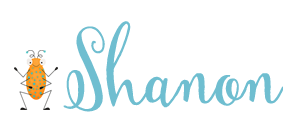









I am not happy with this purchase. I don't want to purchase something else to use an item I already purchased.
ReplyDelete